On mobile devices, you can also use our apps without creating an account. In this case, you can perform verification later on. Once you do this, you will have a secure game account that links your player profile with an e-mail address and is protected with your password. Browse through all the information or use the following links to jump to a specific topic:
The Benefits
Verifying Your Profile
Your Player ID
Saving Your Password
Changing Your Password
Forgotten Your Password?
Changing Your E-mail Address
The Benefits
Once you have a registered or verified profile, your game progress will be linked to your e-mail address.
- This means your game progress is backed up, e.g. even if you lose your smartphone. If this happens, you can still access your profile anytime using your e-mail address and password.
- This also allows you to play using your profile on any device. Simply log in and play on your tablet, PC, or smartphone, and all points will count towards the League while you continue to gain experience.
Of course, you cannot use your profile to go online on multiple devices at the same time! If you log in with a second device, you will automatically no longer be able to continue playing with the first. - If you want to try another Palace game, you can use the same e-mail address and password to access a profile for that game which already contains your game name and avatar.
Furthermore, with verified profiles, we ensure that only real players participate. That is why you will require a registered or verified profile in order to use certain features. Currently, these are:
- Uploading a profile picture and
- Using the chat in the game.
Verifying Your Profile
When creating a new profile, you can specify an e-mail address. We will then send a verification e-mail to this address. In this e-mail, you can click on a link to verify your profile, after which your successes as a player will be permanently backed up.
Because this e-mail sometimes gets lost, you can request it from within your profile in the game. To do so, click on My Profile or on your avatar and scroll to Personal Data. You will only see the Secure button if your profile has not yet been verified.
This is important because some features can only be used with a verified profile! If you wish to use a feature that requires your profile to be verified, you will be informed of this and be given the option to directly request the verification.
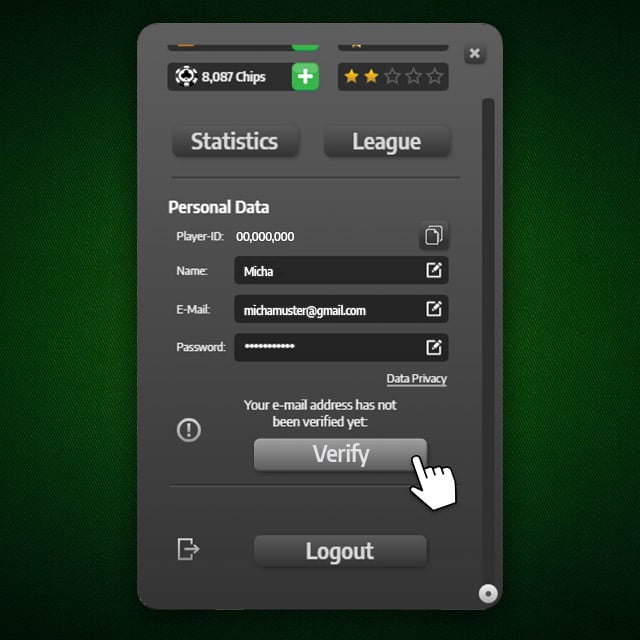
If you wish to verify your profile, but do not see the button, please contact us at support@palace-of-cards.com.
What Is the Player ID?
Your game progress, avatar, player name, selected card deck, etc. are saved under your Player ID.
In each Palace game where you use the same e-mail address or the same game account, you will have the same Player ID. This allows you to find the ID even if you accidentally lock yourself out of one of the games, for example.
When you submit a customer service request, you will sometimes be asked for your Player ID. You will find it in the bottom half of your profile under Personal Data.
Each profile has a unique Player ID. As it uniquely identifies you, you must never post it publicly—such as in Facebook comments or in a blog post.
If customer service asks you for it, only share it in a direct, private message. You must never share it with other players.
Here is how to find it step by step.
Find It in Most Games
First you access your profile via your profile picture. This is what that looks like in Rummy, Canasta, Spider, Solitaire, Skat, Sheepshead, Doppelkopf, and Mau Mau.
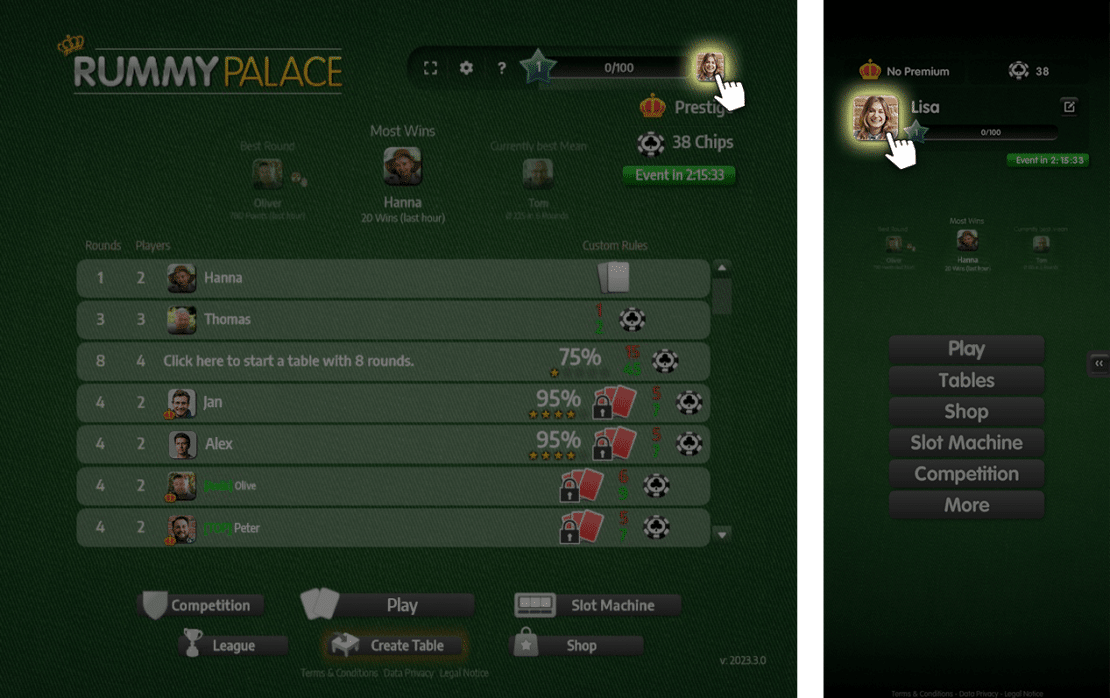
On the left side of the image, you see the desktop view. On the right side, you see the mobile device view.
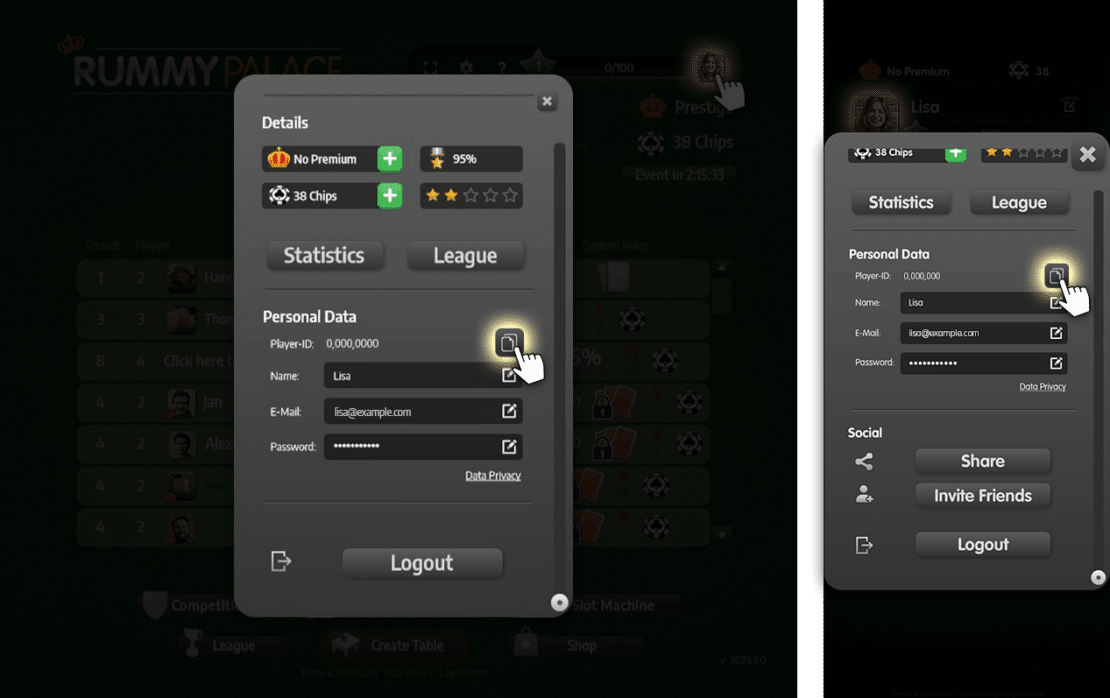
On the left side, you see the desktop view, on the right side, you see the mobile device view.
Find It in Gin Rummy, Whist, and Pinochle
To access your profile, first click your profile picture. This is how that looks in Gin Rummy, Whist, and Pinochle.
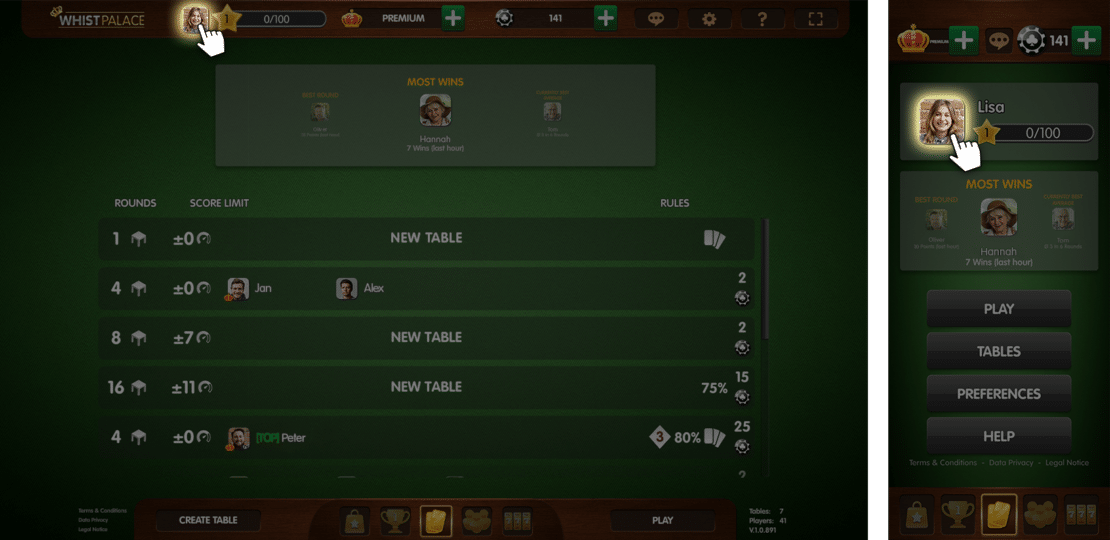
On the left side of this image, you see the desktop view. On the right side, you see the mobile device view.
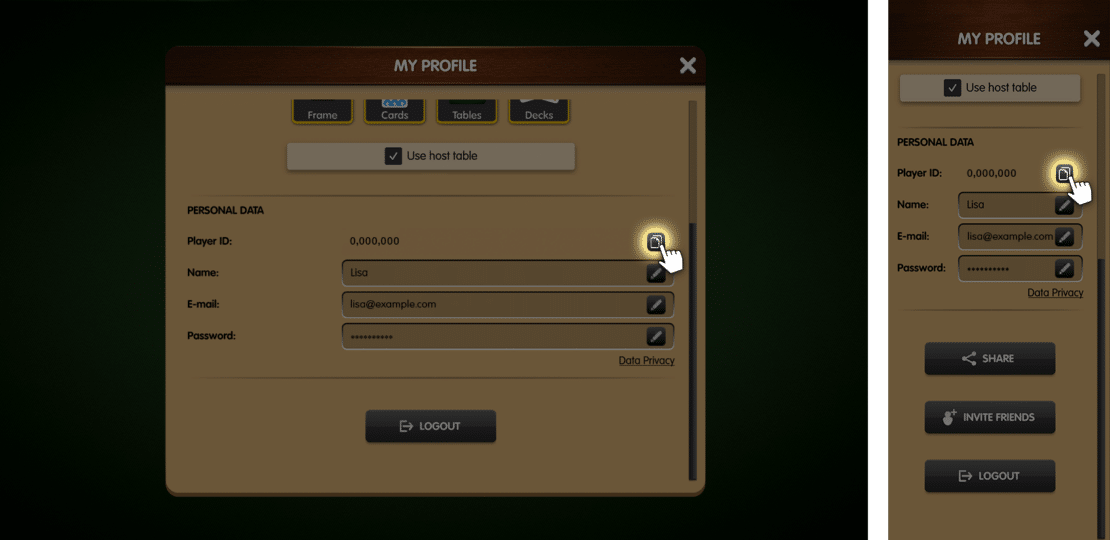
On the left side, you see the desktop view, on the right side, you see the mobile device view.
Saving Your Password
You can also save your password so you don’t have to enter it every time you wish to play. To do so, check the Log in automatically box the next time you log in before clicking on Log in.
Note that you should only do this on your own device! Otherwise, anyone with the device can play using your profile.
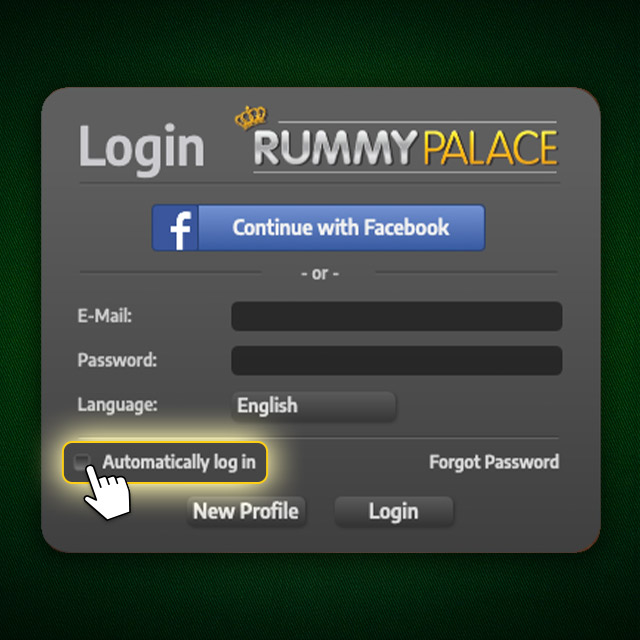
Changing Your Password
In your profile, you can change your password under Personal Data. To do so, click on the pencil symbol to the right of Password. Now enter your old password and a new one.
Forgotten Your Password?
Click on Forgot password in the bottom right of the login window. If you entered your e-mail address correctly during registration/verification, you will now receive a new password via e-mail.
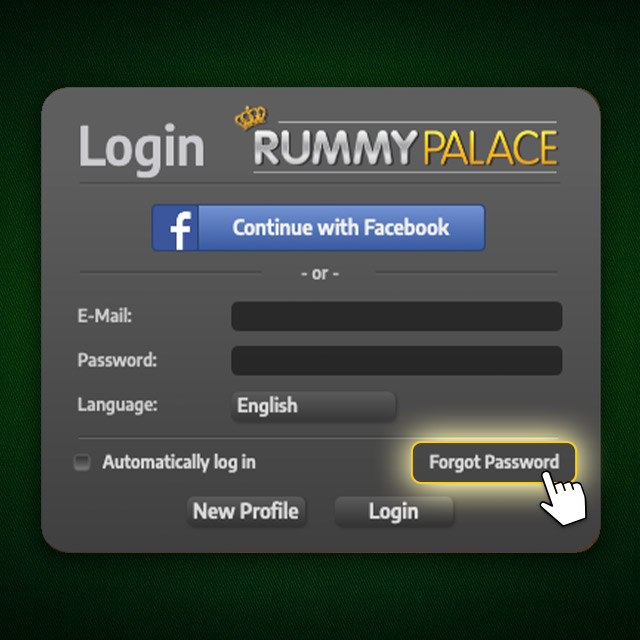
Changing Your E-mail Address
In your profile, you can change your e-mail address under Personal Data.
To do so, click on the pencil symbol to the right of E-mail. Now enter your game password and your new e-mail address. We will now send an e-mail to the new address containing a link. Click on the link to confirm your new e-mail address.










